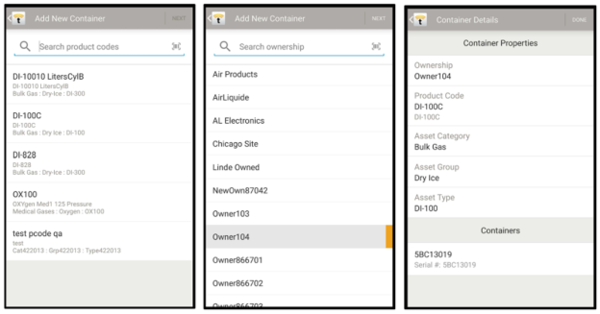Palletization
| TrackAbout Module | |
|---|---|
| Module Name: | Palletization |
| Short Description | Palletization makes it easier for operators and drivers to record actions for many assets at once by scanning the pallet tag rather than all the constituent assets. |
| Supported In: | TAMobile 5, TAMobile 6 Rugged, TAMobile 6 Desktop |
| Business Process: | Asset Management, Production, Distribution |
| ← Back to list | |
Overview
Palletization reduces the amount of scanning by allowing assets to be sorted into a container and then using the container's barcode for any other actions, instead of needing to scan each individual asset. For example, you may load your assets onto pallets for delivery. Without Palletization, you would need to stage all of those assets first, then load the truck by scanning each individual asset. With Palletization, you can assign the assets to a container, and then during the loading process, scan the containers instead of the individual assets.
Why You Need It
You palletize assets in your physical process and would like accurate parity within the TrackAbout system. You would like to reduce the number of scans needed to perform actions on assets grouped together.
NOTE: Palletization is used for assets that are only in a container for a short amount of time. To manage assets that are semi-permanently bound together, please see the Pack page.
How it works
The use of Palletization involves a process of sorting the assets to a container, using the container barcode to perform actions on the assets inside the container, then disassociating the assets from the container. To add the assets to a container, use the Sort Container or Sort for Delivery action (see below). To remove an asset from a container, scan an individual asset, or use the Restart Container or Empty Container action.
The following shows the actions that are used with Palletization:
Adding New Assets and Containers
During the initial implementation users add new assets and containers to the system. As mentioned above Containers are a form of portable platform used in the transportation of goods, in this case usually other assets. The new containers are added using the ‘Add New Container’ action and assets are added using the ‘Add New Asset’ action.
Palletization Specific Mobile Actions
- Add New Container - Used to register/initialize Containers
- Sort Container - Used to associate cylinders/assets with a particular Container
- During Sorting customers will notice a container icon will be displayed, denoting that a pallet has been scanned. The assets will also be shown below when the icon is tapped.
- This action is used to sort assets for one of the following purposes:
- Filling
- Sending to Maintenance
- Empty Interbranch Transfer
- This action is used to sort assets for one of the following purposes:
- Restart Container - Removes all assets from the container
- Empty Container - Removes all assets from the container
- Sort for Delivery - Used to sort assets to a container for the purpose of delivery or interbranch transfer.
- Sorting for Delivery can also include Not Scanned and Hardgoods items.
Mobile Actions Enabled for Palletization
Not all actions can be used with palletized assets. The following actions will work with palletized assets:
- Filling
- Sort For Delivery (Also referred to as Picking)
- Delivery (Only with the Proof of Delivery module)
- Branch Transfer
Customizing it For You
Palletization works with Business Rules to ensure that the assets are following the proper flow. Please see the Business Rules page for more information.
If you need any of the functionality described under the Customizing it for You section, please contact your TrackAbout Support Team
Notes
Keywords
Pallet Palletization Pack Group Associate