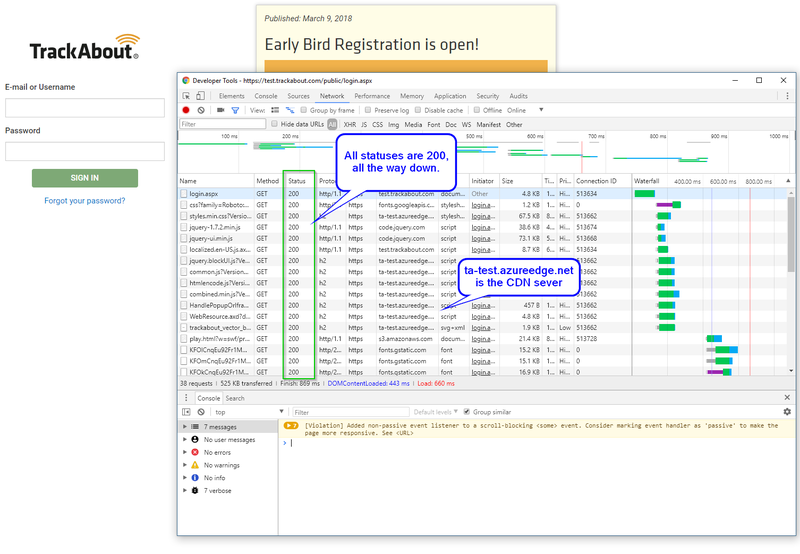Difference between revisions of "TrackAbout System Requirements"
(Marked this version for translation) |
Lsilverman (talk | contribs) |
||
| (20 intermediate revisions by 4 users not shown) | |||
| Line 3: | Line 3: | ||
Below are the requirements for TrackAbout Application Web Site, mobile access and handheld syncing. | Below are the requirements for TrackAbout Application Web Site, mobile access and handheld syncing. | ||
| − | == | + | ==Application Web Site== <!--T:2--> |
| − | + | The TrackAbout Application Web site runs in a web browser. The following browsers are acceptable. | |
| − | * | + | * Microsoft Edge - Latest version |
| − | * | + | * Google Chrome - Latest version is generally assumed as the software auto-updates |
| − | * | + | * Mozilla Firefox - Latest version is generally assumed as the software auto-updates |
| − | |||
| − | |||
| − | |||
| − | |||
| − | |||
| − | ====Handheld | + | <span style="color:#FF0000">Due to the amount of information available on the TrackAbout website, we recommend it not be used via a smartphone device. It is not optimized for mobile use. By default on mobile devices, the left pane navigation menu is collapsed.}</span> |
| + | |||
| + | ==TAMobile 6 (Windows Mobile)== | ||
| + | Handheld device synchronization requires a computer running Microsoft Windows 7 or above. Windows XP and Vista are no longer supported by Microsoft or TrackAbout. | ||
| + | |||
| + | An available USB port is required for installing TAMobile 6 on a mobile handheld computer and for syncing with a handheld cradle. | ||
| + | |||
| + | ===Windows 10 === | ||
| + | {{warning|Windows Mobile Device Center stopped working with Windows 10 version 1709 (Fall 2017 Creator's Update). Installation on a new PC will fail. An existing installation will not run following an upgrade to this version or greater. | ||
| + | |||
| + | Several vendors of rugged mobile computers have provided workarounds. The best we've seen is from a reputable device vendor named Juniper. We have had success connecting with WMDC on a Windows 10 PC using [http://www.junipersys.com/Juniper-Systems-Rugged-Handheld-Computers/support/Knowledge-Base/Support-Knowledge-Base-Topics/Desktop-Connection-ActiveSync-or-Windows-Mobile-Device-Center/WMDC-in-Windows-10 the instructions found here]. | ||
| + | |||
| + | Be advised that TrackAbout cannot and will not take responsibility for any problems caused by following the Juniper instructions. That having been said, we have tested their process ourselves to prove that it works. We've also looked inside their installers to see what they do, and as of December 15, 2017, we believe them to be safe for use. Please let us know if you encounter any problems.}} | ||
| + | |||
| + | ==Handheld Devices== <!--T:4--> | ||
For details on supported Windows Rugged devices consult this page | For details on supported Windows Rugged devices consult this page | ||
[[TrackAbout Certified Devices]] | [[TrackAbout Certified Devices]] | ||
| Line 23: | Line 32: | ||
[[Smartphone App]] | [[Smartphone App]] | ||
| − | + | ==Internet connectivity== <!--T:6--> | |
Download speed 768 Kbps minimum | Download speed 768 Kbps minimum | ||
| − | + | ==Firewall and proxy Requirements== <!--T:7--> | |
| − | + | Access to the TrackAbout must be allowed by your IT department. | |
| − | + | ||
| − | + | TrackAbout requires ''outbound'' connectivity to | |
| − | ** | + | ;URL |
| − | ** | + | :www.trackabout.com |
| − | * | + | :test.trackabout.com (only if you have a test environment) |
| + | ;Outbound Firewall Ports | ||
| + | :TCP/80 = HTTP | ||
| + | :TCP/443 = HTTPS | ||
| + | |||
| + | ;Inbound Firewall Ports | ||
| + | :None required | ||
| + | |||
| + | ;Content Distribution Network (must be whitelisted) | ||
| + | :See next section. | ||
| + | |||
| + | ====About the CDN - Faster Loading Web Pages==== | ||
| + | We’re making web pages load faster. We have adopted the use of a Content Distribution Network (CDN) to speed up delivery of web page parts. | ||
| + | |||
| + | Every web page you load in a browser is actually made up of dozens (sometimes hundreds) of other files. These can be images, fonts, JavaScript, style sheets, and more. Most of these kinds of files do not change from page to page as you navigate a site like TrackAbout. | ||
| + | |||
| + | All those parts need to be downloaded to the browser. Requesting them all from a single server creates a bottleneck. | ||
| + | |||
| + | Instead of fetching these parts from TrackAbout’s web server, the browser will now fetch them from server caches all over the globe. | ||
| + | |||
| + | The result should be that pages load more quickly, as certain parts of every page will be served from servers as close to you as possible. | ||
| + | |||
| + | '''IMPORTANT:''' If your IT department enforces white-listing of specific web sites, please direct them to this page which lists the endpoints that need to be white-listed. | ||
| + | |||
| + | ;For Production, whitelist the following | ||
| + | :prod-cache.trackabout.com ports 80 and 443 | ||
| + | |||
| + | ;For Test, whitelist the following | ||
| + | :test-cache.trackabout.com ports 80 and 443 | ||
| + | |||
| + | ====How To Test the CDN==== | ||
| + | Use your corporate standard browser, whether it's Chrome, Firefox, Microsoft Edge, etc. | ||
| + | |||
| + | * Open your browser | ||
| + | * Navigate to https://test.trackabout.com | ||
| + | * Open your browser's Dev Tools (usually F12, or find it in the menu) | ||
| + | * Switch to the Network tab. | ||
| + | * Do a "force refresh" of the web page (Ctrl+F5 or Ctrl+Shift+R). This forces the browser to request every object inside the page fresh, rather than loading it from your browser's local cache as it normally would. | ||
| + | |||
| + | The Network tab should fill with requests, showing all the components of the login page. | ||
| + | |||
| + | You should see all requests completing successfully with a status code in the 200s range. | ||
| + | |||
| + | You should see many requests being served from the domain mentioned above, such as prod-cache.trackabout.com or test-cache.trackabout. That is the CDN server. | ||
| + | |||
| + | [[File:CDN-test.png|800px]] | ||
| + | |||
| + | If you see any requests with statuses in 300-range, then you did not force refresh the page. Try again. | ||
| + | |||
| + | If you see any requests in the 400s or 500s for CDN-served resources, then there's a problem. Your network or workstation may be set up to block certain web endpoints on which TrackAbout depends. | ||
| + | |||
| + | If you are unsure how to resolve errors in the 400-599 range, please email support@trackabout.com and open a ticket. | ||
==Keywords== <!--T:8--> | ==Keywords== <!--T:8--> | ||
System Requirements, minimum requirements, browser version, operating system, firewall, proxy, ports | System Requirements, minimum requirements, browser version, operating system, firewall, proxy, ports | ||
</translate> | </translate> | ||
Latest revision as of 11:38, 10 October 2023
Below are the requirements for TrackAbout Application Web Site, mobile access and handheld syncing.
Application Web Site
The TrackAbout Application Web site runs in a web browser. The following browsers are acceptable.
- Microsoft Edge - Latest version
- Google Chrome - Latest version is generally assumed as the software auto-updates
- Mozilla Firefox - Latest version is generally assumed as the software auto-updates
Due to the amount of information available on the TrackAbout website, we recommend it not be used via a smartphone device. It is not optimized for mobile use. By default on mobile devices, the left pane navigation menu is collapsed.}
TAMobile 6 (Windows Mobile)
Handheld device synchronization requires a computer running Microsoft Windows 7 or above. Windows XP and Vista are no longer supported by Microsoft or TrackAbout.
An available USB port is required for installing TAMobile 6 on a mobile handheld computer and for syncing with a handheld cradle.
Windows 10
Several vendors of rugged mobile computers have provided workarounds. The best we've seen is from a reputable device vendor named Juniper. We have had success connecting with WMDC on a Windows 10 PC using the instructions found here.
Be advised that TrackAbout cannot and will not take responsibility for any problems caused by following the Juniper instructions. That having been said, we have tested their process ourselves to prove that it works. We've also looked inside their installers to see what they do, and as of December 15, 2017, we believe them to be safe for use. Please let us know if you encounter any problems.
Handheld Devices
For details on supported Windows Rugged devices consult this page TrackAbout Certified Devices
For details on devices running iOS/Android operating systems please refer to Smartphone App
Internet connectivity
Download speed 768 Kbps minimum
Firewall and proxy Requirements
Access to the TrackAbout must be allowed by your IT department.
TrackAbout requires outbound connectivity to
- URL
- www.trackabout.com
- test.trackabout.com (only if you have a test environment)
- Outbound Firewall Ports
- TCP/80 = HTTP
- TCP/443 = HTTPS
- Inbound Firewall Ports
- None required
- Content Distribution Network (must be whitelisted)
- See next section.
About the CDN - Faster Loading Web Pages
We’re making web pages load faster. We have adopted the use of a Content Distribution Network (CDN) to speed up delivery of web page parts.
Every web page you load in a browser is actually made up of dozens (sometimes hundreds) of other files. These can be images, fonts, JavaScript, style sheets, and more. Most of these kinds of files do not change from page to page as you navigate a site like TrackAbout.
All those parts need to be downloaded to the browser. Requesting them all from a single server creates a bottleneck.
Instead of fetching these parts from TrackAbout’s web server, the browser will now fetch them from server caches all over the globe.
The result should be that pages load more quickly, as certain parts of every page will be served from servers as close to you as possible.
IMPORTANT: If your IT department enforces white-listing of specific web sites, please direct them to this page which lists the endpoints that need to be white-listed.
- For Production, whitelist the following
- prod-cache.trackabout.com ports 80 and 443
- For Test, whitelist the following
- test-cache.trackabout.com ports 80 and 443
How To Test the CDN
Use your corporate standard browser, whether it's Chrome, Firefox, Microsoft Edge, etc.
- Open your browser
- Navigate to https://test.trackabout.com
- Open your browser's Dev Tools (usually F12, or find it in the menu)
- Switch to the Network tab.
- Do a "force refresh" of the web page (Ctrl+F5 or Ctrl+Shift+R). This forces the browser to request every object inside the page fresh, rather than loading it from your browser's local cache as it normally would.
The Network tab should fill with requests, showing all the components of the login page.
You should see all requests completing successfully with a status code in the 200s range.
You should see many requests being served from the domain mentioned above, such as prod-cache.trackabout.com or test-cache.trackabout. That is the CDN server.
If you see any requests with statuses in 300-range, then you did not force refresh the page. Try again.
If you see any requests in the 400s or 500s for CDN-served resources, then there's a problem. Your network or workstation may be set up to block certain web endpoints on which TrackAbout depends.
If you are unsure how to resolve errors in the 400-599 range, please email support@trackabout.com and open a ticket.
Keywords
System Requirements, minimum requirements, browser version, operating system, firewall, proxy, ports